How to Add Apps
Follow these steps to add and configure a new app (e.g., Paystack) in Ductape:
1. Sign Up or Log In
- Go to https://cloud.ductape.app and sign up or log in (Google sign-in supported).
2. Create Workspace
If you're logging in for the first time, you will be prompted to create a workspace. Workspaces hold your apps and products in the Ductape ecosystem.
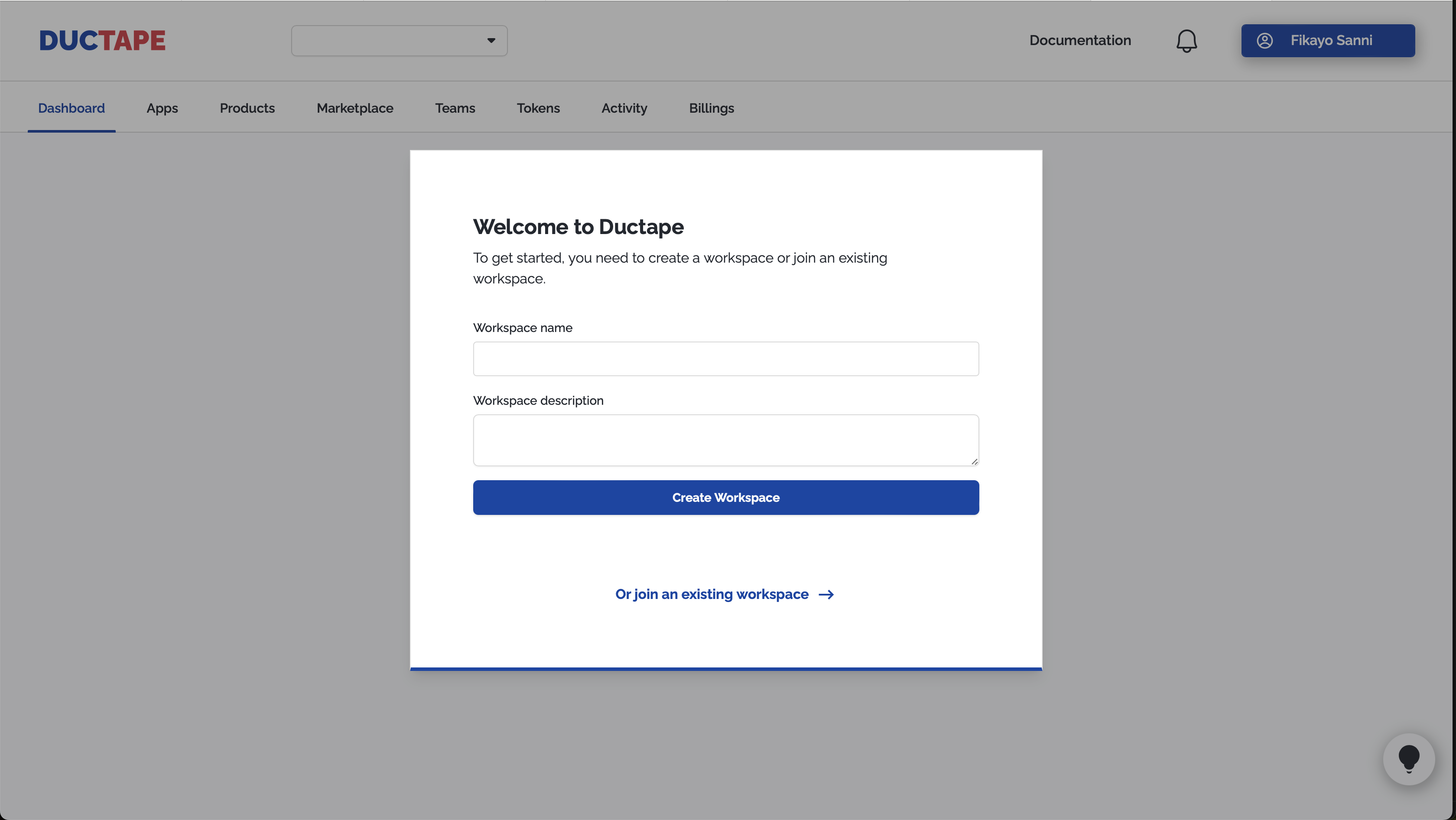
3. Access Your Dashboard
- Once logged in, you’ll see your dashboard. Click on Apps in the sidebar.
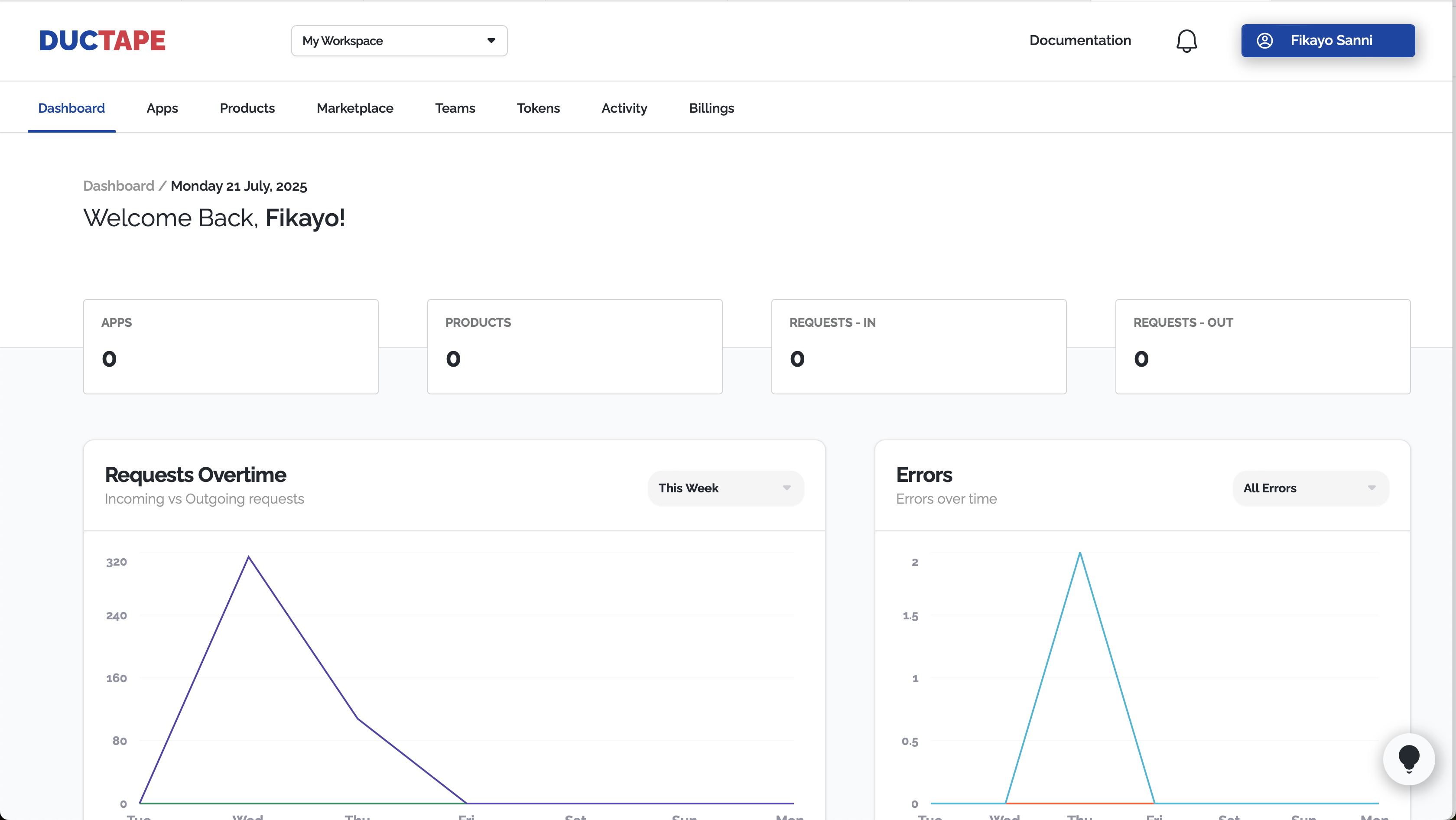
4. Create a New App
- Click the New App button.
- Enter your desired app name (e.g.,
Paystack). - Click Create to add the app.
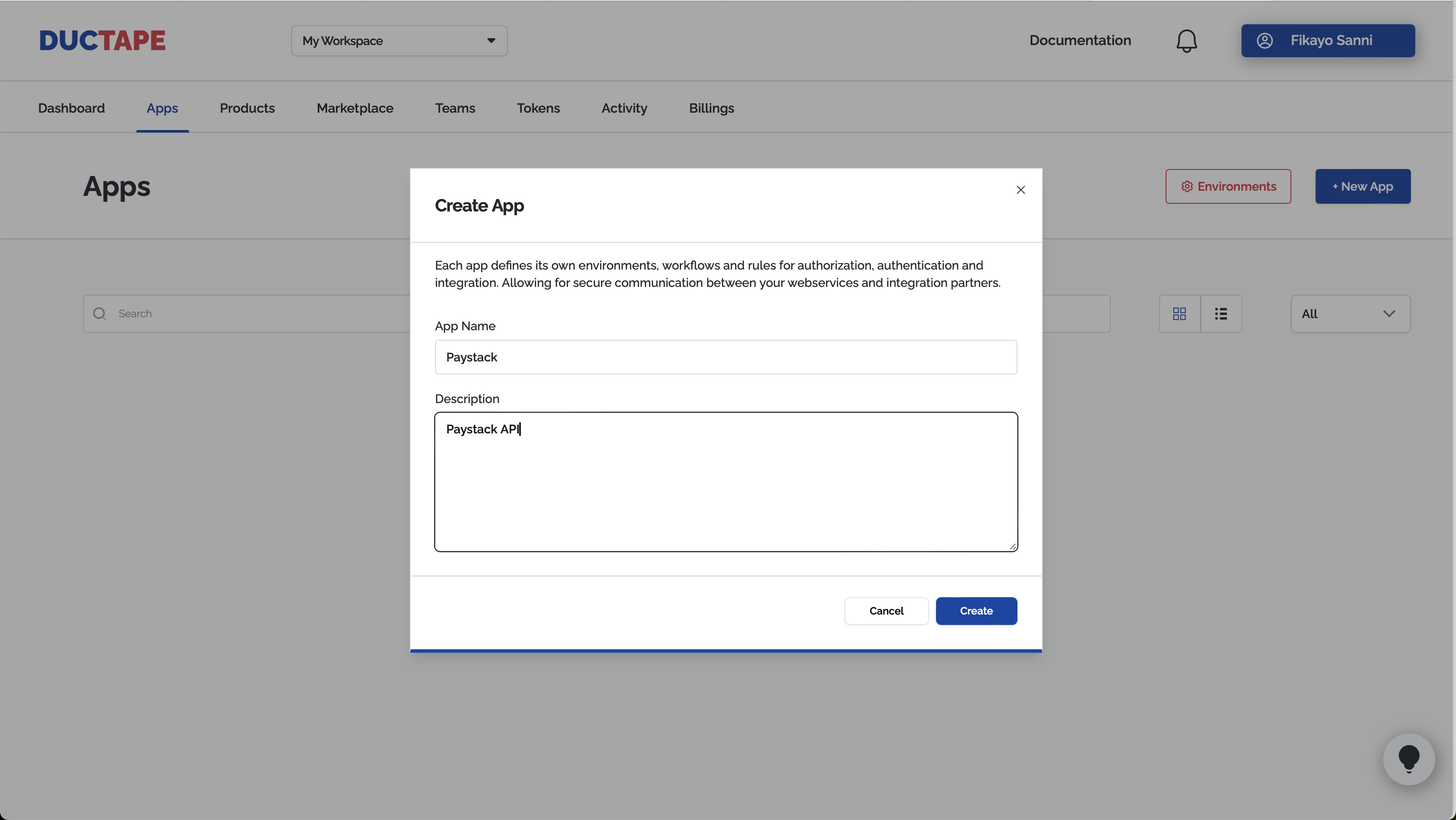
5. Open and Set Up Your App
- Click on your new app in the list to open its setup page.
6. Import Actions from Postman
- Select Postman v2.1 as the import type.
- Click Browse and upload your Postman collection file for Paystack. ⭐️Paystack Postman Collection!
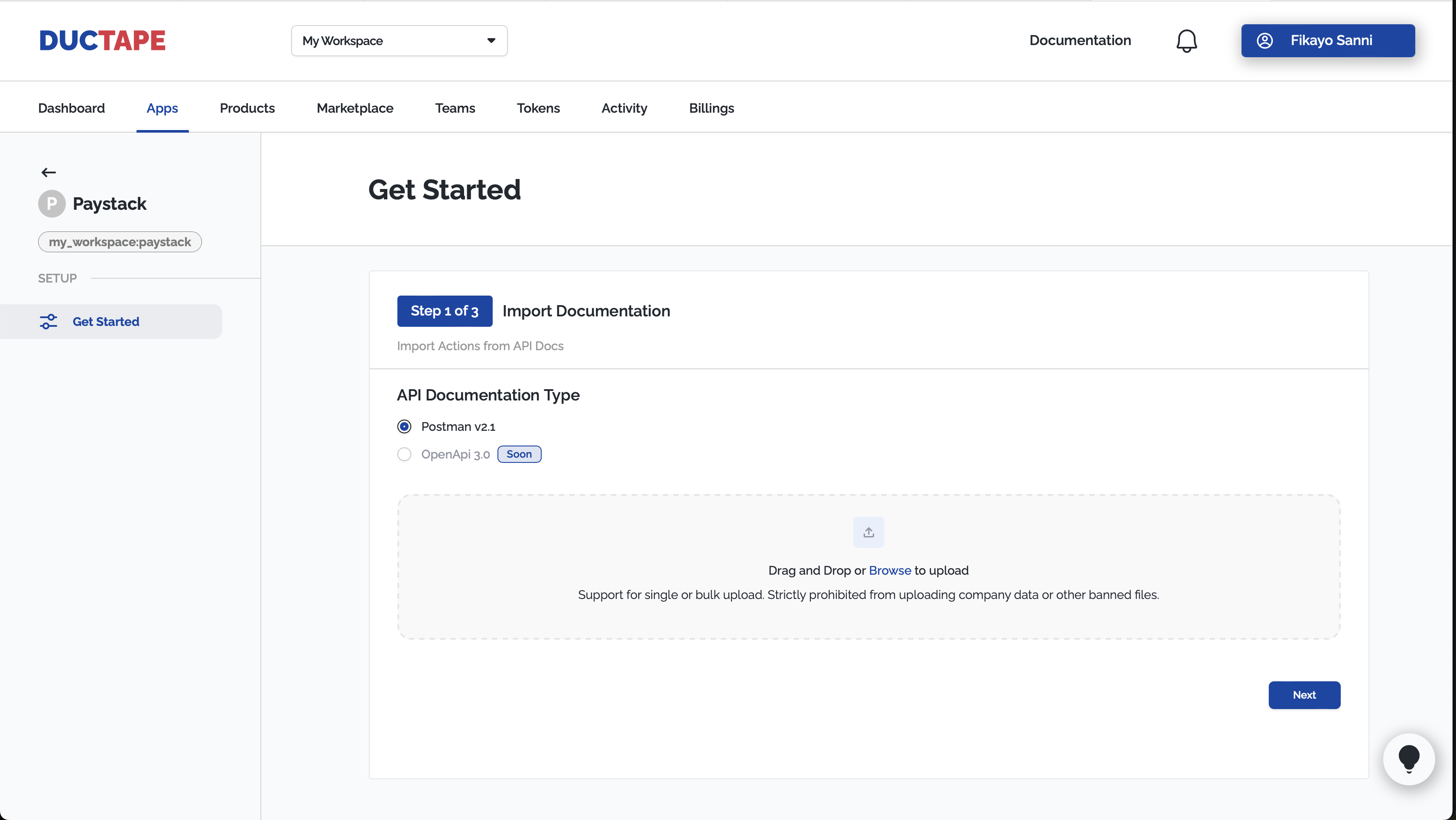
7. Configure Environments
- Enter the base URL for each environment:
- Production:
https://api.paystack.co - Sandbox: (if available, use the appropriate URL or duplicate production for testing)
- Production:
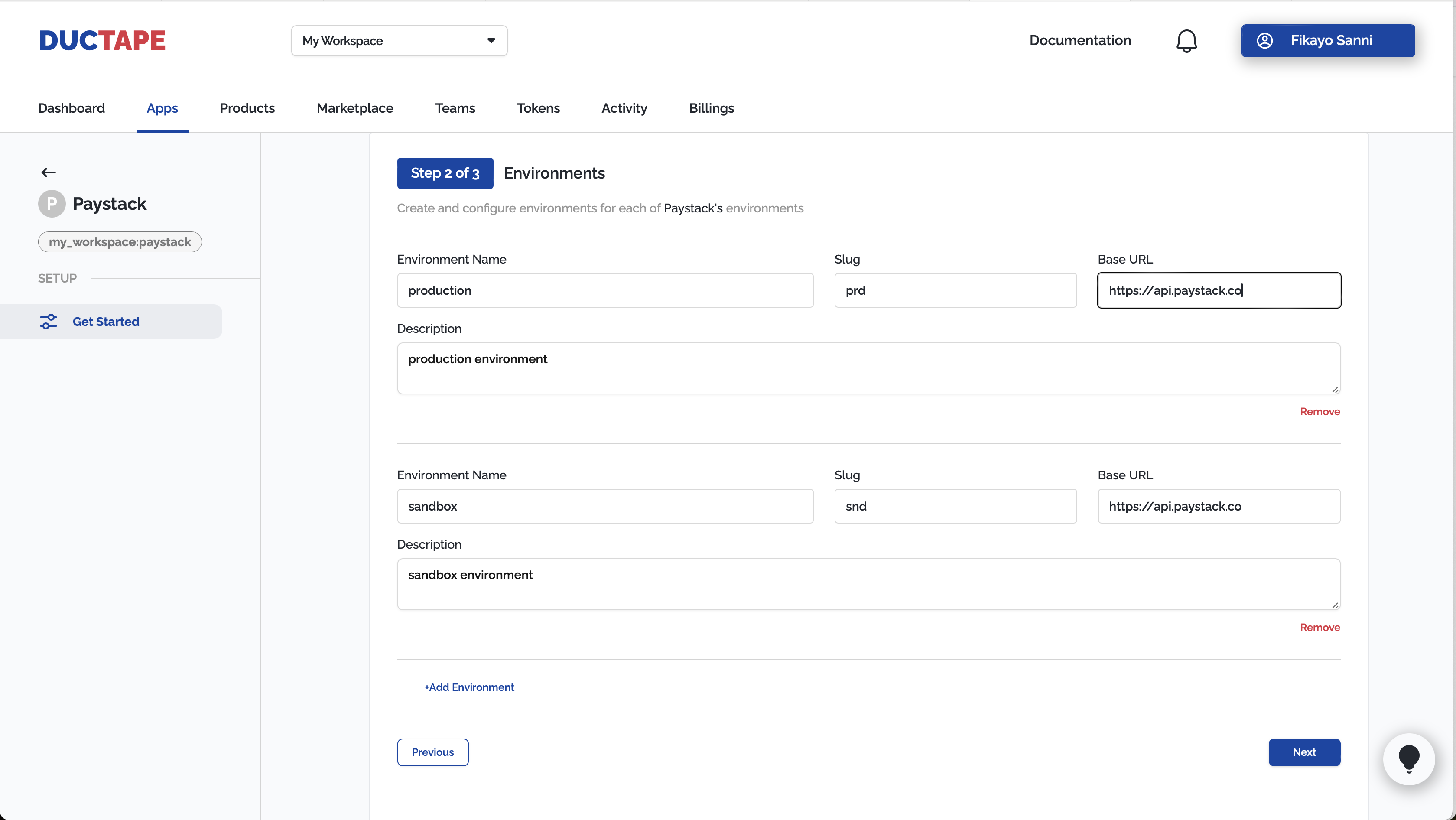
8. Set Up Authorization
- Choose the type of authorization:
- Credential Access: For expiring tokens (not typical for Paystack).
- Token Access: For non-expiring tokens (recommended for Paystack).
- For Paystack, select Token Access. Fill out the form to specify where your token should be attached in requests (e.g., in the
headersasAuthorization).
Tip: Paystack uses non-expiring secret keys, so Token Access is the best choice. Make sure to paste your secret key in the correct field and select
headersas the location.
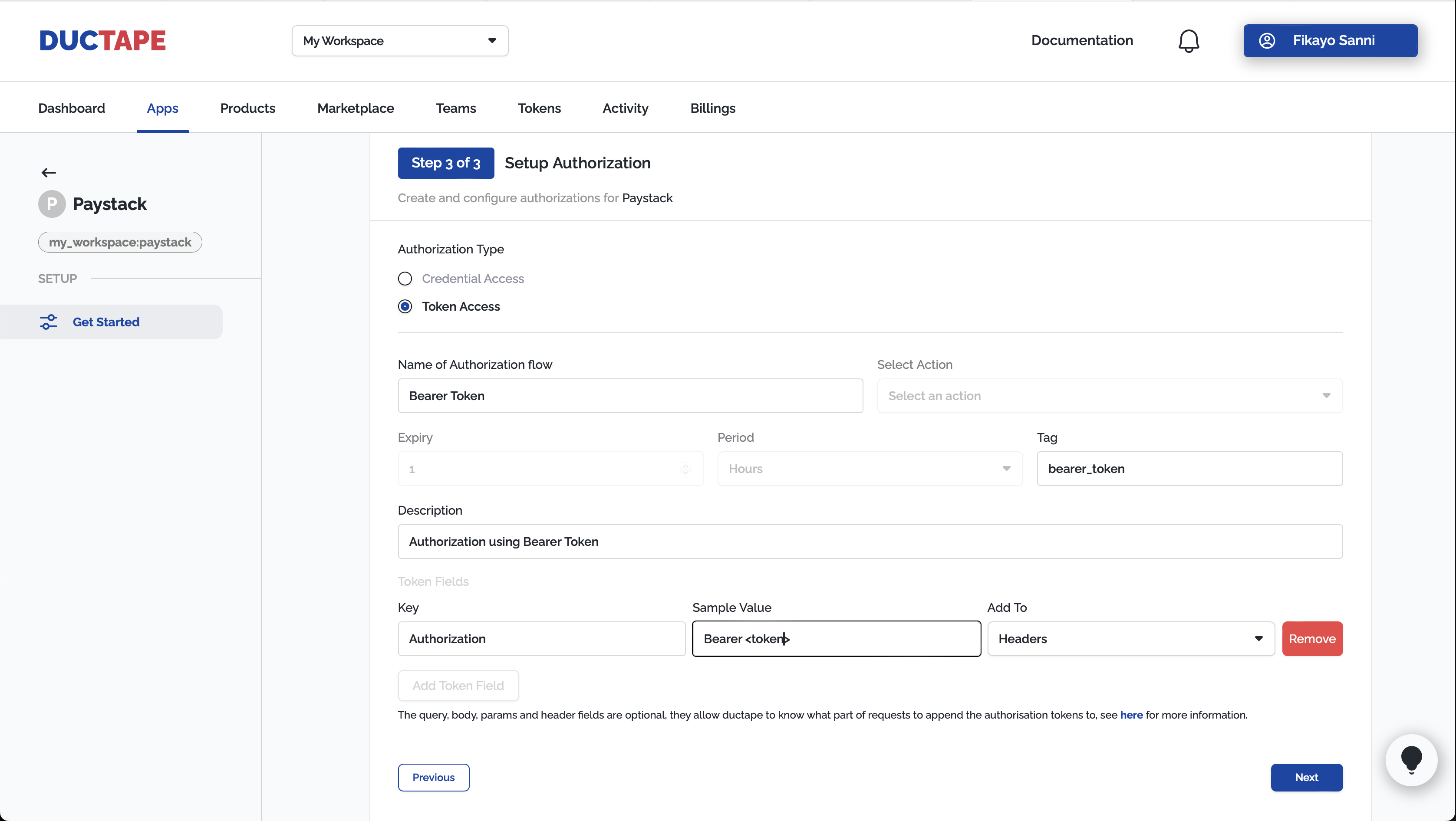
You’ve now added and configured your Paystack app in Ductape! Continue to set up resources, connect to products, and automate workflows as needed.